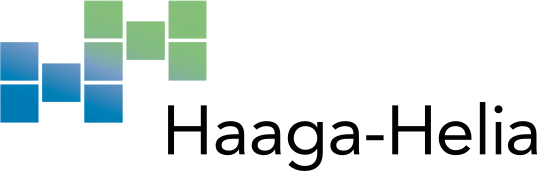Lead paragraph
From January 2024 onwards, students graduating from Haaga-Helia's Bachelor's or Master's degrees will receive an electronically signed degree certificate. Students will no longer receive paper degree certificates upon graduation. In addition to electronically signed degree certificates, students can also order electronically signed transcript of records and study certificates.
The electronic degree certificate, transcript of records and study certificate are PDF documents which have an embedded electronic signature to ensure its integrity and authenticity [PAdES - PDF Advanced Electronic Signatures (Directive 1999/93/EC)]. The digital signature replaces handwritten signatures and stamps.
Electronic documents are official only in their digital form and not as paper-printed copies. They cannot be modified, as any change made to the file invalidates the digital signature. If the party concerned does not accept the digitally signed document, you may request a signed and stamped paper document from Haaga-Helia's Study Services for a fee.