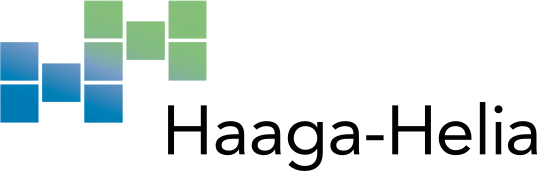Student User IDs and passwords
User IDs
The Haaga-Helia user ID is only valid for the duration of the studies. The user IDs will be locked and thereafter removed once the study right has ended.
New students who started their studies after September 2018 have User-IDs like bxx123 (where xx are letters and 123 is a three-digit number).
Students who started their studies before September 2018 have User-IDs like a1234567 (letter a followed by a 7-digit number).
Usernames for new students are sent by email from the address do_not_reply@haaga-helia.fi. The message is either in Finnish or in English, depending on the communication language selected by the student.
All students have a randomized string of numbers and letters in their password. The password will be sent via text message to the student's mobile phone number stored in Peppi. The sender of the text message is either Haaga-Helia (for Finnish mobile numbers) or the number of the messaging service (+35840491990005, for foreign mobile numbers). If the text message can't be received properly, other methods are used for delivering the passwords.
After receiving the username and password, students can safely go to page https://studyagreement.haaga-helia.fi, and complete the Study Agreement. Then the student can also verify that the username and password are correct.
After completing the Study Agreement, students can use these credentials to log in to Haka and Peppi. When logging into the Haaga-Helia's email (mymail.haaga-helia.fi) or Moodle, the username must be followed by @myy.haaga-helia.fi. The password is the same for Moodle and Peppi.
Haaga-Helia's credentials are not allowed to be used for other services than Haaga-Helia's own or directly study-related services.
Multi-factor authentication
When you sign in to your e-mail or VDI, multi-factor authentication will be used. In practice, you will receive either a call or a text message from Microsoft, which will help in identifying the identity of the person signing in.
Read more: Setting up Multi-Factor Authentication (MFA) (pdf)
Changing your password
Password change on campus workstations
- Log in from campus workstation with your user ID
- Press Ctrl+Alt+Del
- In the window that appears, select "Change a password" and fill in the fields:
- Old password
- New password
- Confirm password
Change your password on the website
You can also change your password using the online form.
Enter your Haaga-Helia email address, your old password, and your new password twice in the form.
Forgotten password
If you have forgotten your password, you can renew it using the online service. To change your password, you must first authenticate using your online banking credentials or mobile certificate. Your new password will be sent by SMS to the phone number you entered in the form.
How to renew your password remotely (from the Helpdesk service portal, sign in with SSO)
Password difficulty rules
- The password must be 8 characters long
- The password must not contain a name or part of the name (e.g. if your name is Mikael, the password must not contain a combination of letters ikae)
- The password must meet at least three of the following four rules:
- at least one number: 0-9
- at least one lowercase letter: a-z
- at least one capital letter: A-Z
- at least one of the following special characters: !.?+-%&#£$€....